The following steps can be used for those who have made a website on the computer or not at all and want to create a new website.
First, please go to Macromedia Dreamweaver 8, so the display will appear IDE (Integrated Development Environment) as follows:

Then please select the menu Site -> New Site.

Dream-wever3
Please fill in the name of the website and your website address. Then click the Next button.

On subsequent viewings, please select "No, I do not want ..." and then click the Next button.

The next step is, you are asked to determine what connections are used to connect to your hosting server. Please select the FTP (the most commonly used, and in particular is available in Rumahweb).

Furthermore please fill in their data in a row as follows: hostname (your domain name), website folder (public_html fill only), username and password are the username and password from your control panel. Then press the Test Connection button.

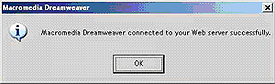
If it turns out the message that appears is not successful, there are two possibilities, namely:
You have to change its mode FTP connection, from Aktive to Passive or otherwise from Passive to Active.
Your ISP blocks connections to the port used for FTP, which is port 21. The solution please contact your ISP or local network technician at your place using the internet.
To change the connection mode from Active to Passive or otherwise are as follows:

In the last FTP configuration options, please click the Advanced tab. Then remove or mark on the "use Passive FTP", then click the Basic tab, and try to test connection.

When using Passive or Active still generate an error, then please contact your ISP or network technical Internet on your premises.
To upload a file you can do by using the file browser in Dreamweaver. Click the file to be uploaded, then press the blue arrow.

from:harkam








0 komentar:
Posting Komentar